How-to Video Series: How to upload an image in the Studio
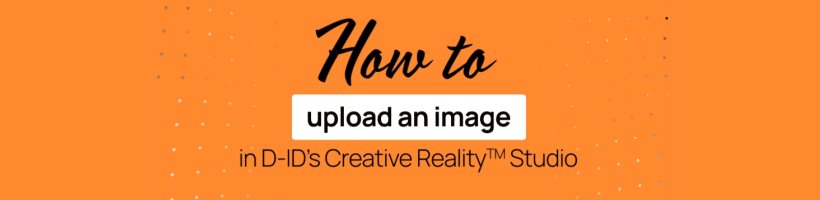
Did you know that in the Creative Reality™ Studio you can upload your own image in order to create a talking avatar?
All you have to do is log in to the Studio homepage and click on “Create a Video.” Under presenter, click “Upload” and choose any image of a face from your device.
Once the image is uploaded into your video library, you can click on it and it will show up on your canvas. Now you can choose the size of your canvas by clicking on “Wide, Square, Vertical, or Fit.” You can change the background or add text on the canvas using the tabs on the left.
In the text area, type in what you want the avatar to say or upload an audio recording and hit “generate.”
How do I choose the best image for an optimized AI video output?
Please follow our image guidelines:
– Facing camera, medium shot
– Neutral expression, closed mouth
– Minimum head size 200×200 pixels
– Good and consistent lighting
– Up to 10MB
– No face occlusions (hats, sunglasses, masks, visors, large earrings)
Having an issue with your image upload?
There are two possible reasons:
A. The image you are trying to use failed to pass our built-in moderation process. Moderation is carried out by a 3rd party tool and bypassing it is only allowed for Advanced and Enterprise customers, provided they use their own moderation solution. Advanced plan users have the option to request a manual review.
B. Our system did not detect a face in the provided image. This may happen when trying to animate animals, cartoons, anime figures.
Give it a try! Go to studio.d-id.com today and start your free trial.
Watch the tutorial below:
Was this post useful?
Thank you for your feedback!